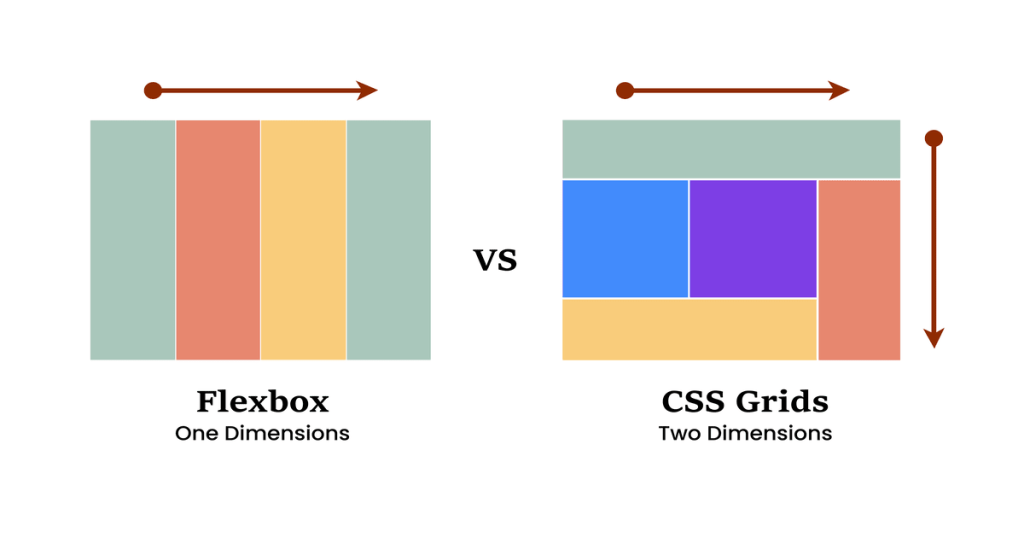Introduction to HTML
HTML, or Hypertext Markup Language, is a fundamental building block of web development. It serves as the standard markup language for creating web pages and web applications. HTML is essential for structuring content on the internet, allowing developers to arrange text, images, links, and multimedia elements in a coherent manner that browsers can interpret. Understanding HTML is crucial for anyone looking to create or manage a website, as it lays the groundwork for all other web technologies.
The primary purpose of HTML is to provide a means for embedding semantic markup into a document. This markup tells browsers how to display the content, helping users interact with information effectively. HTML utilizes a series of elements, often referred to as “tags,” which define various parts of a web page. These tags enable developers to structure documents hierarchically, with headings, paragraphs, lists, and various multimedia elements. This hierarchy not only enhances the readability of the content but also contributes to better search engine optimization, making it easier for search engines to index web pages.
At its core, an HTML document consists of essential components that form its structure. An HTML file begins with a declaration that specifies it as an HTML document, followed by a root <html> element encompassing a <head> section and a <body> section. The <head> section contains metadata about the document, such as the title and links to stylesheets, while the <body> section houses the content that users see on the page. As such, HTML provides the necessary foundation for developing visually appealing and structurally sound web pages, reinforcing its significance in the realm of web development.
The Structure of an HTML Document
Understanding the fundamental structure of an HTML document is crucial for anyone looking to create a simple landing page or engage in web development. At its core, an HTML document is composed of various elements, each serving a unique function in the rendering of a webpage. The document begins with a <!DOCTYPE html> declaration, which informs the web browser that the document is written in HTML5, ensuring proper rendering.
Following the doctype declaration, the <html> tag encompasses the entire HTML document. Within this tag, we find two critical sections: the <head> and <body>. The <head> section primarily contains meta-information about the document, such as the <title>, which specifies the webpage title displayed in the browser tab, and links to external resources like CSS stylesheets and JavaScript files.
Within the <head>, other tags such as <meta> tags can be used to enhance search engine optimization and provide character set information. This section is not visible to users but is vital for the functionality and optimization of the webpage.
In contrast, the <body> section contains all the contents displayed on the webpage. It includes various tags such as <h1> through <h6> for headings, <p> for paragraphs, and <img> for images. Each of these tags serves to organize content and make it accessible and user-friendly. By effectively utilizing these fundamental tags, developers can craft a coherent and structured landing page. The relationship between the <head> and <body> sections highlights the separation of content and its presentation, fundamental to modern web design.
Basic HTML Tags and Their Uses
HTML, or HyperText Markup Language, serves as the backbone of web pages, allowing for structured content presentation. Various HTML tags play crucial roles in defining different types of content, enhancing both organization and accessibility on the web. One of the most fundamental tags is the <h1> tag, which defines the main heading of a webpage. This tag is essential for search engine optimization (SEO) and helps users quickly grasp the topic of the page. For instance, a landing page for a travel site might use the <h1> tag to display “Explore the Wonders of the World.”
Another vital tag is the <p> tag, which is utilized for paragraphs of text. This tag enhances readability and allows for clear presentation of information. For instance, a paragraph describing a travel destination would be enclosed in <p> tags, ensuring that the content is distinct and well-structured.
The <a> tag, or anchor tag, is fundamental for creating hyperlinks, enabling users to navigate between different web pages. This tag requires an ‘href’ attribute to specify the destination of the link. For example, an anchor tag could link to a booking page: <a href="booking.html">Book Your Trip</a>. Another important tag is the <img> tag, which allows for the inclusion of images on a webpage. This tag can add visual appeal to content and necessitates an ‘src’ attribute that points to the image source, enhancing user engagement.
Lastly, the <div> tag is used as a container for other elements, helping to structure content into logical sections. This tag is indispensable for applying CSS styles to grouped elements, providing organization and improving the visual layout of web pages. Understanding and utilizing these basic HTML tags effectively lays the groundwork for building accessible and user-friendly landing pages.
Creating a Simple Landing Page: Step by Step
Creating a simple landing page is a fundamental skill for anyone looking to establish a presence online. HTML, or Hypertext Markup Language, serves as the backbone of web pages, allowing users to structure and format content effectively. This walk-through focuses on utilizing basic HTML elements to create an attractive and functional landing page.
To begin, open a simple text editor such as Notepad or TextEdit. Start your document with the <!DOCTYPE html> declaration to define the document type, followed by the <html> tag, which wraps the entire content of the page. Within the <html> tags, insert <head> and <body> sections. The <head> section can include the page title using the <title> tag, while the <body> section houses all visible content.
Next, add a heading to your landing page using the <h1> tag, which signifies the main title. Following this, you might want to include a brief introductory paragraph using the <p> tag. This is crucial as it allows visitors to glean essential information about your offering. For added visual appeal, consider incorporating images via the <img> tag, specifying the source (src) and alt text for accessibility.
To make the landing page interactive, including a call-to-action button is essential. This can be achieved using the <a> tag to create a hyperlink, making it clear how visitors can engage with your content. Finally, don’t forget to properly close all HTML tags, as this prevents structural errors and ensures your page displays correctly across browsers.
By adhering to these steps, you’ll craft a simple yet effective landing page through HTML, providing a foundation for more complex web projects in the future.
Sample Code for Our Landing Page
Creating a simple landing page in HTML involves using various elements to display content effectively. Below is an example of a basic HTML structure that one might use when developing a landing page. This code includes headings, paragraphs, an image, and links, all integrated into a cohesive layout. Each section is commented to provide guidance on its functionality.
<!DOCTYPE html><html lang="en"><head><meta charset="UTF-8"><meta name="viewport" content="width=device-width, initial-scale=1.0"><title>Simple Landing Page</title><link rel="stylesheet" href="styles.css"> <!-- Linking external CSS for styles --></head><body><header><h1>Welcome to Our Landing Page</h1> <!-- Main title of the page --><p>Your gateway to discover amazing content!</p> <!-- Short introductory text --></header><section><h2>About Us</h2> <!-- Subheading for section --><p>We provide valuable resources that help you learn and grow in various fields.</p> <!-- Informative paragraph --></section><section><h2>Our Services</h2> <!-- Subheading for services --><p>Explore the services we offer and elevate your experience with us.</p><img src="services.jpg" alt="Our Services" /> <!-- Image of services offered --></section><footer><p>Contact us: <a href="mailto:info@example.com">info@example.com</a></p> <!-- Email link for contact --></footer></body></html>This code provides a straightforward framework for a simple landing page. The usage of header, section, and footer elements not only organizes the content but also follows effective semantic practices in HTML. With this foundational example, one can begin to modify and expand their landing page according to their specific needs and preferences. This will facilitate a better understanding of how HTML elements interact within a webpage context.
Adding a Sample Image
Incorporating images into your HTML landing page is essential for creating visually engaging content. Thetag is the standard method for embedding images in HTML. To ensure the image displays correctly, it’s crucial to understand the various attributes that thetag supports, particularly the src, alt, and width attributes.
The src attribute is used to specify the path to your image file. This could be a relative path, which points to the location of the image in relation to the webpage, or an absolute path, which provides a full URL to the image. For example, if your image file is located in a folder named “images” on your server, you would write: <img src="images/sample.jpg">. Conversely, to link to an external image, you could use a URL such as <img src="https://example.com/sample.jpg">.
It is equally important to include the alt attribute, which serves as a textual description of the image. This description is vital for web accessibility, allowing screen readers to convey the image’s content to visually impaired users. Furthermore, if the image fails to load, the alt text will be displayed in its place, helping to maintain context within the page. An example of this would be: <img src="images/sample.jpg" alt="A description of the sample image">.
Additionally, the width attribute can be used to specify the display width of the image. This can adjust how large or small the image appears on your landing page. However, while setting the width, it is often advisable to maintain the image’s original aspect ratio to ensure it does not appear stretched or distorted. You can do this either in pixels, such as <img src="images/sample.jpg" width="300">, or with relative values using percentages.
By carefully using thetag and its attributes, you can enhance the user experience by ensuring that images are not only visually appealing but also accessible to all users. This practice will help create a professional and inviting HTML landing page.
Styling Your Landing Page with CSS
Cascading Style Sheets (CSS) play a pivotal role in web design by allowing developers to apply styles to their HTML documents. CSS is a powerful tool used to enhance visual appeal, maintain design consistency, and improve user experience across various devices. When creating a simple landing page, integrating CSS can significantly elevate its overall aesthetics and usability.
To start styling your landing page, you can either embed CSS directly into the HTML file using the <style> tag within the <head> section or link to an external stylesheet with the <link> tag. An external stylesheet is often preferred for larger projects, as it allows for easier maintenance and application of styles across multiple pages.
For layout, CSS offers a range of techniques, such as Flexbox and Grid, which provide flexibility in arranging elements. Utilizing these methods can help create a responsive design that adjusts seamlessly to various screen sizes. In addition, the margin and padding properties are essential for spacing elements, ensuring your content is visually organized and readable.
Colors can be applied using hexadecimal values, RGB, or HSL notation to create a visually appealing color scheme. It’s beneficial to choose a color palette that reflects your brand identity and enhances readability. Font styling can also make a significant difference; using the font-family, font-size, and font-weight properties helps establish a distinct typography that aligns with the landing page’s purpose.
By incorporating these simple styling techniques, you can transform a basic landing page into an engaging and visually attractive interface. As you become more familiar with CSS, the possibilities for customization and creativity will expand, providing endless opportunities to enhance the overall quality of your web pages.
Common Mistakes to Avoid in HTML
When embarking on the journey of learning HTML, novices often encounter certain pitfalls that can hinder their progress. One prevalent issue is improper tag nesting. HTML elements are designed to be nested in a specific manner, and failing to maintain this structure may result in unintended visual outcomes. For instance, placing a block-level element, such as a <div>, inside an inline element, such as a <span>, can violate the contextual rules of HTML. To prevent this mistake, it is vital to familiarize oneself with the hierarchy of HTML elements and their corresponding uses.
Another common error relates to missing closing tags. HTML requires that each opening tag has a corresponding closing tag to ensure that the document is structured correctly. Omitting these closing tags can lead to unpredictable rendering by web browsers, potentially causing layout issues or even malfunctioning scripts. A good practice is to keep the structure of your HTML code clear and to utilize syntax highlighting so that any discrepancies between opening and closing tags are easily identifiable.
Additionally, incorrect attribute usage can lead to problems with functionality and accessibility. Each HTML tag has its own specific set of attributes, and using the wrong attributes or misspelling them can cause elements to malfunction. For example, the src attribute of an <img> tag must contain a valid URL to display an image; otherwise, the image will not load. It is advisable to consult official documentation or validation tools to ensure that attributes are applied correctly.
By being aware of these common mistakes and employing best practices in HTML coding, developers can create clean, functional, and robust web pages.
Next Steps
As we reach the end of our exploration into creating a simple landing page using HTML, it is essential to reflect on the vital concepts and skills we have covered. This blog post has guided you through the fundamentals of HTML, including the structure of an HTML document, the significance of various tags, and the importance of semantic HTML in building well-organized web pages. You have learned about the interactivity of forms, the use of images and multimedia, and how to properly link to other locations on the web. These foundational skills are crucial for anyone beginning their journey into web development.
While you have successfully created a simple landing page, it is vital to progress and enhance your skills continuously. Experimenting with more complex designs and functionalities is a promising way to solidify your understanding of HTML. Consider integrating CSS to improve the visual appeal of your landing pages and JavaScript for added interactivity. These technologies will enable you to build more dynamic and engaging web experiences.
To further your learning, numerous resources are available online. Websites such as W3Schools and MDN Web Docs offer comprehensive tutorials and documentation that can enhance your knowledge and skill set. Online platforms like freeCodeCamp and Codecademy provide hands-on projects that can help you practice your skills in a structured manner. Engaging with these materials will serve to deepen your grasp of web development principles.
In conclusion, embarking on your web development journey with HTML opens numerous possibilities. By continuing to practice and explore additional resources, you will become proficient and capable of creating sophisticated web applications that meet the expectations of today’s digital landscape.